Description
【Applicable Models & Years】Easy install, Plug and Play touchscreen radio, come with well connected harness. Head unit Fit For Kia Soul 2010 2011
【Super Hardware and Software】Android 12 car radio. 2GB RAM + 32GB ROM, High Performance, Low Power Consumption, More faster and Stable, IPS capacitive touch screen.
【Carplay/Android Auto】wired or wireless Android Auto or Apple Carplay. Built-in Wireless Carplay/Android Auto, Talk to Siri to Make Phone Calls, Built-in Microphone Picks up Your Voice. Get GPS Directions, Listen to the Music, Send and Receive Messages.
【Multifunction】Split Screen Function, Hands-free Phone Call & Tethering Internet, GPS Navigation( Online Maps With Internet Connecting, Such as Google Map, Sygic, Waze ect., Support 3D Maps ).
【Support】We provide 7*24 hours of after-sales technical support to solve your installation and operation problem.If you have any questions about the installation or the product itself, please contact us by message, we will reply your solution within 24 hours.
If you received any problem items,please contact us at sales@car-part-shop.com,
we will confirm the problem and reply you ASAP and give a best solution for this,Please don’t worry we are responsible for any possible issues.
It’s our responsibility to solve the problem until you satisfied.



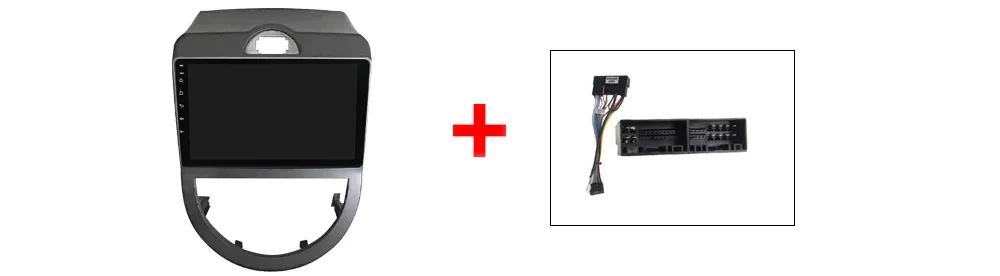
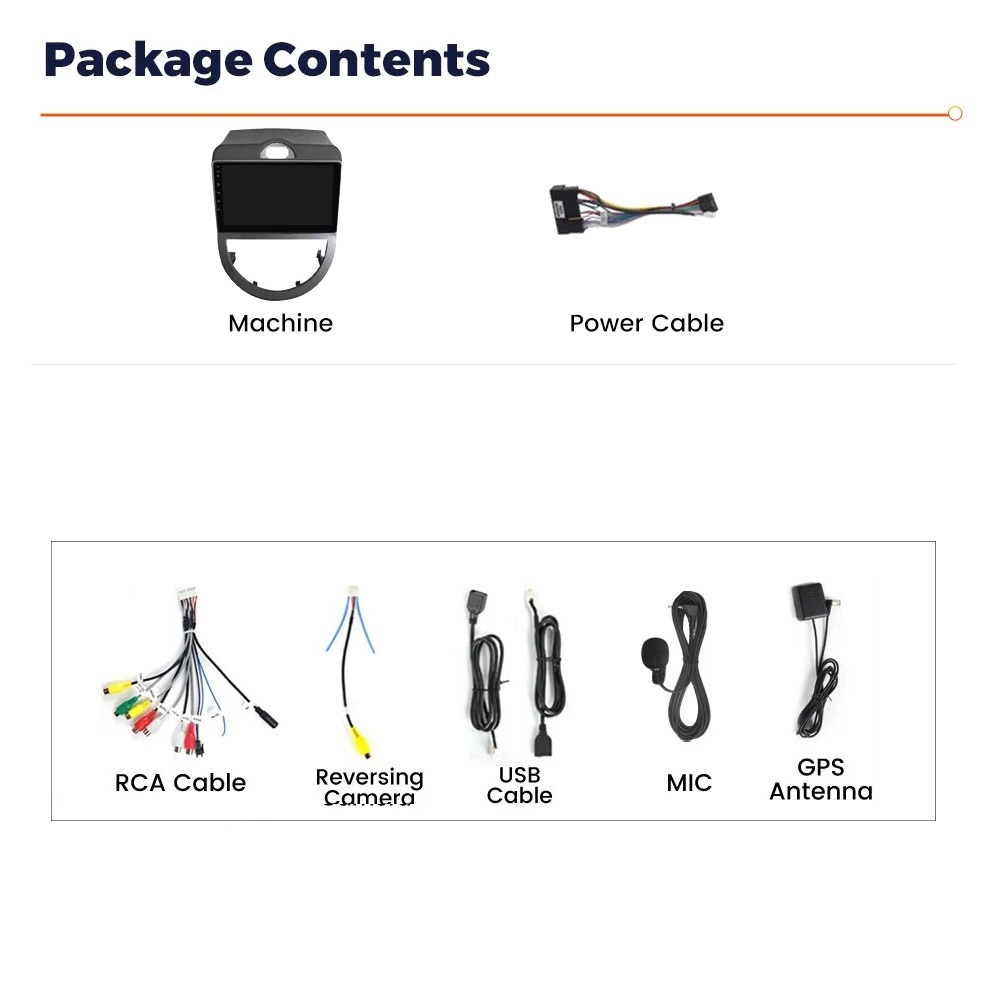
Installation instructions
We are a responsible provider of in-car navigation systems, backed by a professional team. We are committed to patiently resolving any issues you encounter. Communication is pleasant, and it builds friendships. If you encounter any problems, please contact us at sales@car-part-shop.com promptly. Work with us to identify and resolve the issues.
Because the installation of different car models from different years and brands varies greatly, with thousands of possible variations, there is no single, dedicated installation manual available from manufacturers in the entire in-car navigation market. However, the principles remain the same. Our engineers have accumulated extensive practical experience and continually develop solutions, ensuring that every customer can successfully install the system with our assistance.
The bold text below requires you to take several important pictures. Please ensure this is done. Not having these pictures when you encounter an issue means you may need to dismantle the radio again to proceed.
Before Installation:
Familiarize yourself with all the items received (head unit + frame + cables).
Important: Please lay out all the received items and take photos for documentation.
Cables:
1.Power Cable: Plug-and-play cables. In some cases, we may send multiple sets of cables (each set packaged separately) to accommodate various possibilities. You need to choose one set based on the plug of your original car harness. Our power cables may have more connectors than the original car. In such cases, simply connect the connectors from the original car harness; the extra connectors are not needed.On the contrary, when the number of connectors in our wiring is fewer than those in the original car, it means that some of the original car’s connectors do not need to be connected.
2.RCA Cable :it is audio cable. Unused plugs in some vehicles do not need to be used. Among the RCA cables, there is one marked “AMP CONT,” which is usually not needed. However, if you still have no sound after connecting all the cables correctly and your original car has an amplifier such as JBL, BOSE, Harman/Kardon, etc., you need to consider connecting this cable. Please contact us for the connection method.
3.CVBS Cable : it is rearview camera cable,This cable must be plugged into the head unit. It is not only the rearview video input but also the signal cable for Bluetooth and Wi-Fi.
4.Canbus Box and RX/TX Cable: Its role is significant, used to decode the functions of the original car, such as air conditioning control and steering wheel control. It also controls the power startup. Models equipped with a Canbus Box must correctly connect the Canbus Box to the head unit to power on and to control the air conditioning and steering wheel. Key point: Do not plug the RX/TX cables into the wrong positions, as this can easily cause a short circuit. This is easily avoided; simply follow the demonstration diagram to ensure the RX/TX cables are plugged into the correct positions.
5. Camera and cable: Please refer to the connection diagram below.
6. GPS cable
7. ANT cable
8. USB cable
If you find any cables that do not match the original car or are missing, please contact us for reissue. We will cover the costs.
Frame:
If you receive a frame that does not match the original car, please contact us for a replacement. We will cover the costs.
During Installation:
After removing the original car radio, you will see the backside of your original car radio and the plugs of the original car’s wiring.
Important: Please take photos to document the backside of the original car radio and its wiring plugs.
Wiring and Testing
Testing:
Check if the screen boots up properly, and if the original car functions correctly, such as speaker sound, steering wheel control, air conditioning control, and rearview camera.
Wiring:
Important: After all connections are made, including connections to the head unit and connections to the original car’s wiring, please take photos to document all the plugged-in connectors.
Do not plug or unplug wires while the power is on, and make sure not to plug the RX/TX wires into the wrong positions. For models equipped with a Canbus Box, the Canbus Box must be connected to the head unit.
Vehicle Settings
1. After correctly connecting the wiring, you need to perform vehicle-specific settings, such as steering wheel control, air conditioning control, and rearview camera settings.
The factory password is 123456 or 8888 or 3368. After entering the settings, select the correct protocol box brand, vehicle model, and year. If there are no exact matching options, don’t worry; selecting similar options is also acceptable as the functionality is consistent. If the functions are incomplete, try several options.
2. CarPlay and Android Auto
Support both wired and wireless connections. There is an icon in the program menu called Zlink or similar; click on it to connect.
If there are issues with connectivity or lagging, it is not a wiring or hardware problem but a software issue. If unable to connect, try using a different phone for testing or switch between wireless and wired connections. First, restart the device, delete the Bluetooth connections and CarPlay’s historical connections, then pair and reconnect. If there is music playback stuttering, find the setting shown in the image below and disable location.
If you have any questions, please contact us for assistance.
There are some demonstration images below:




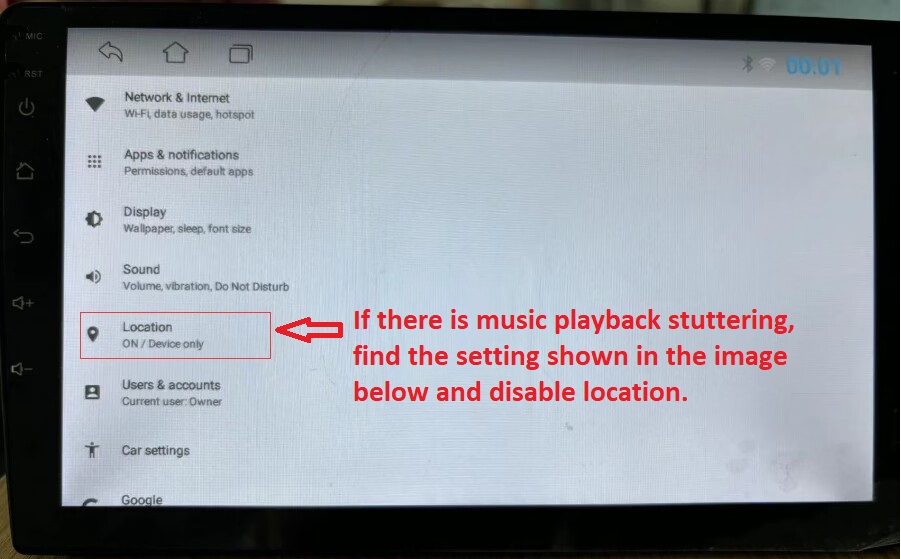
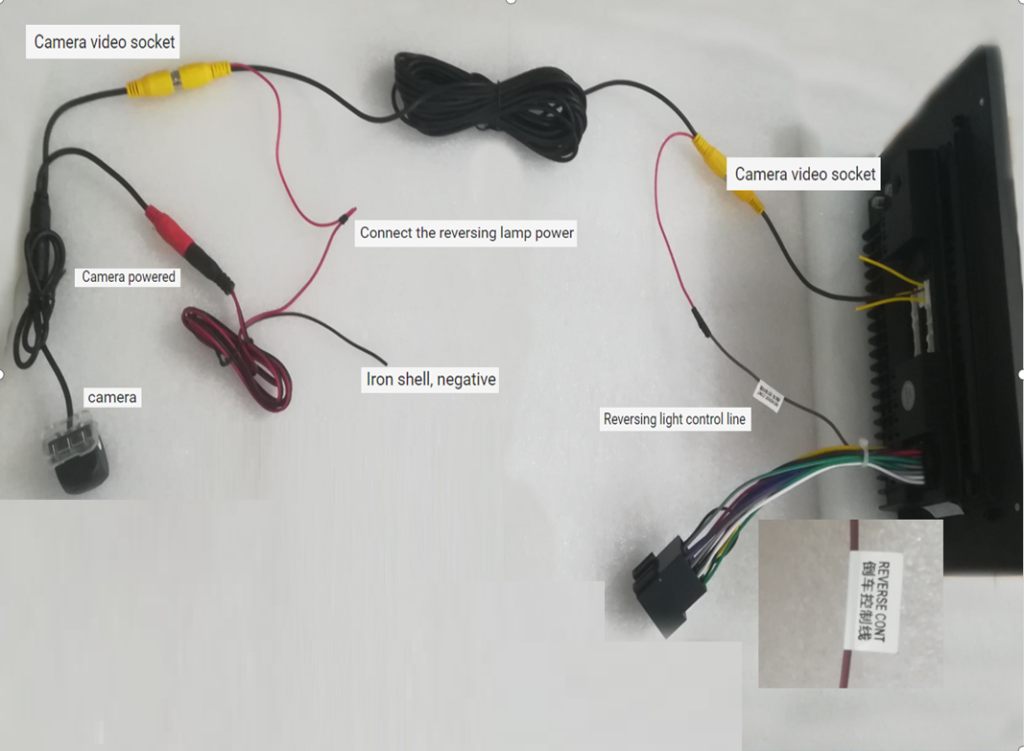


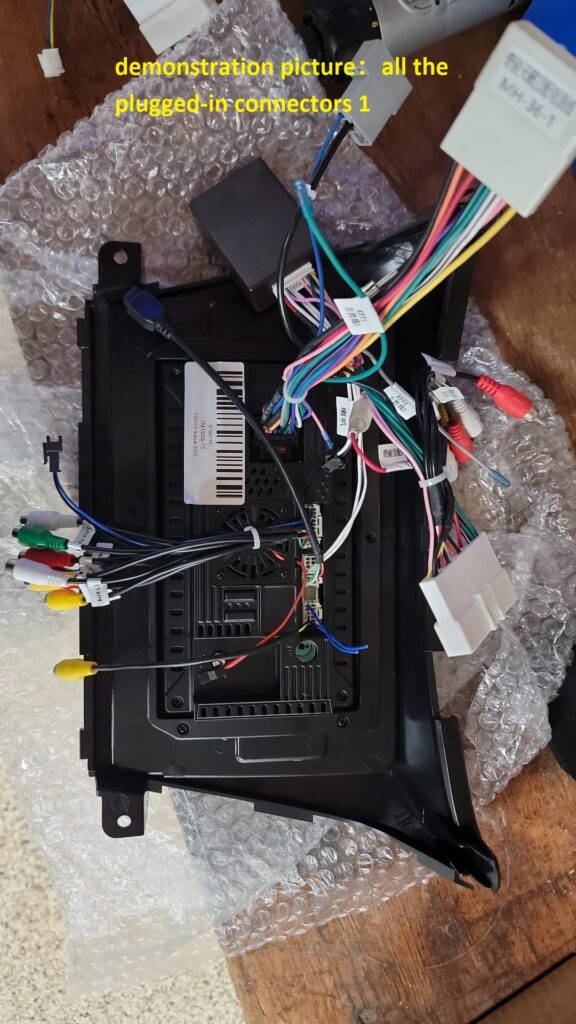
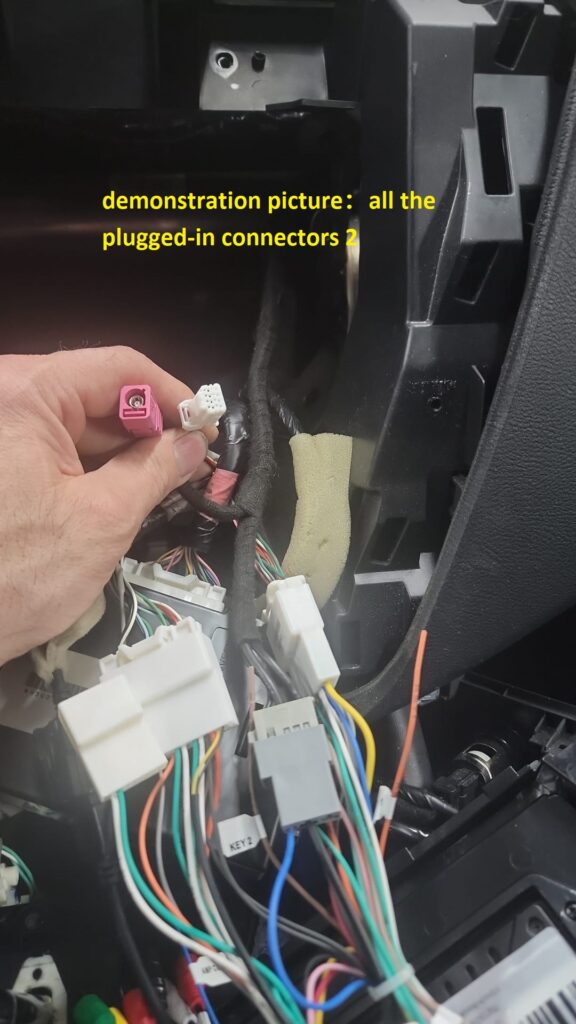

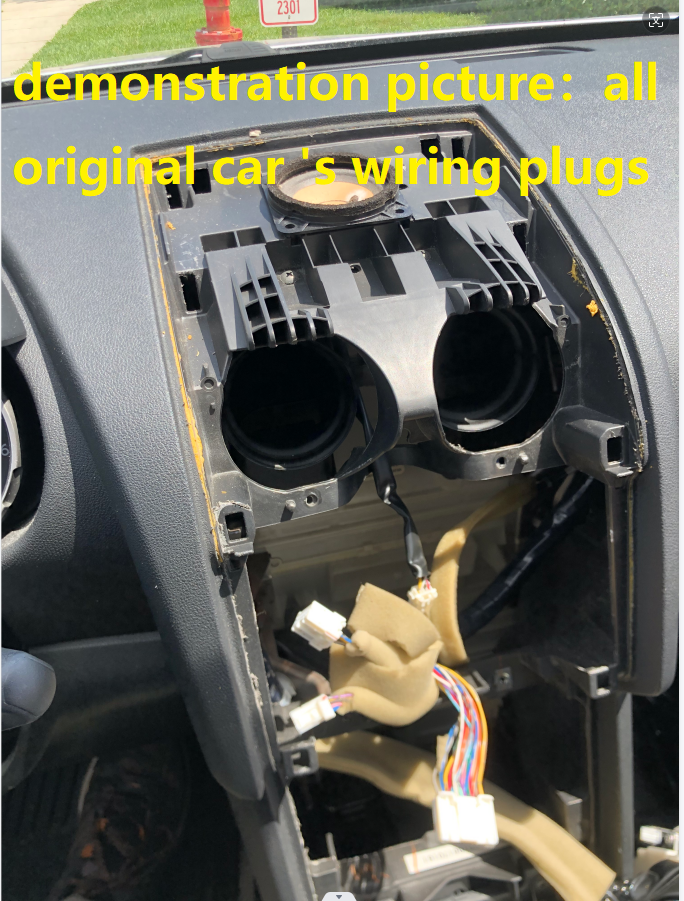
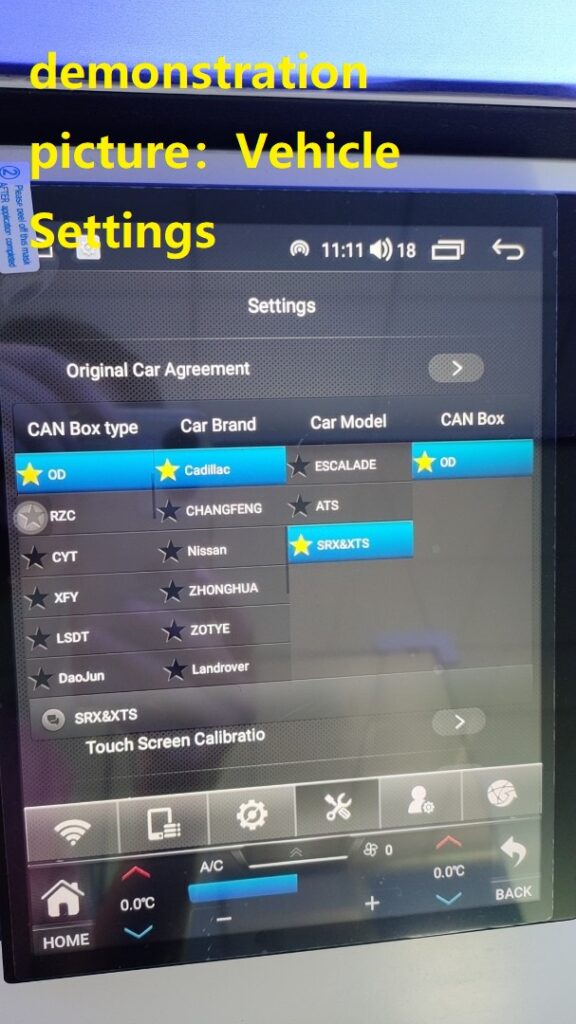

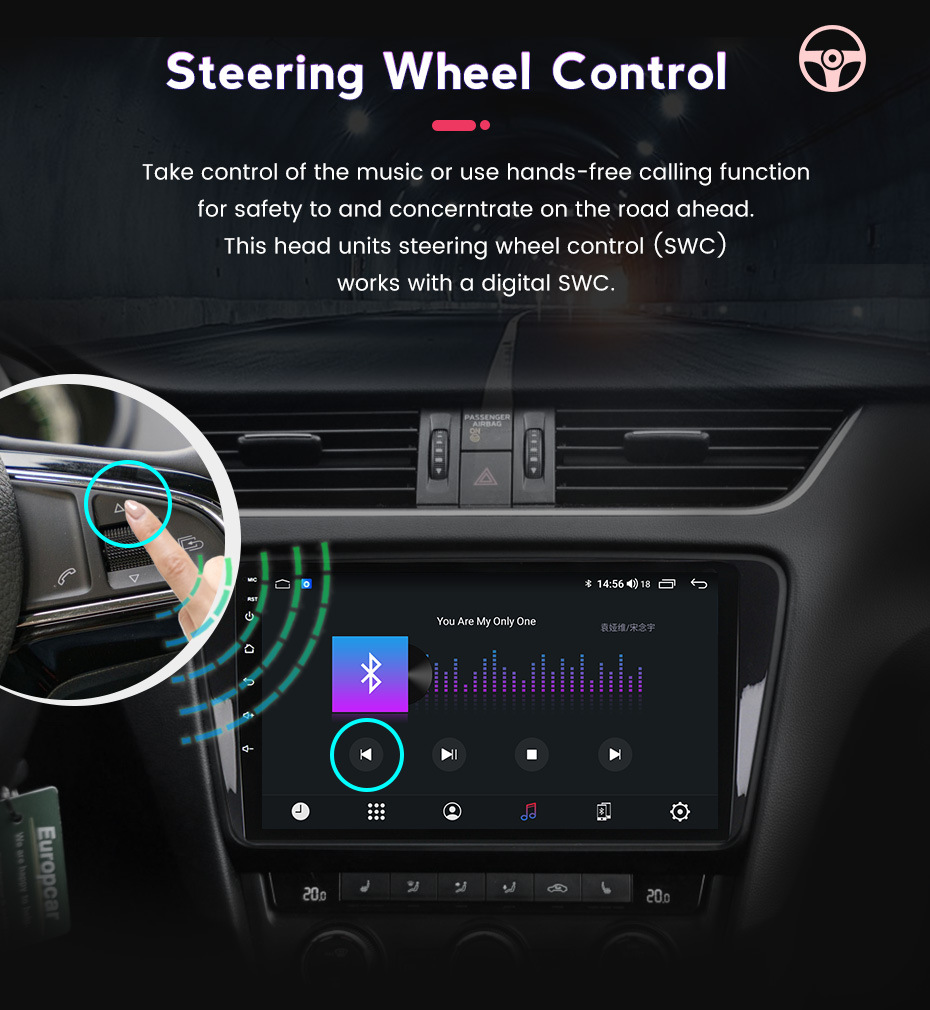
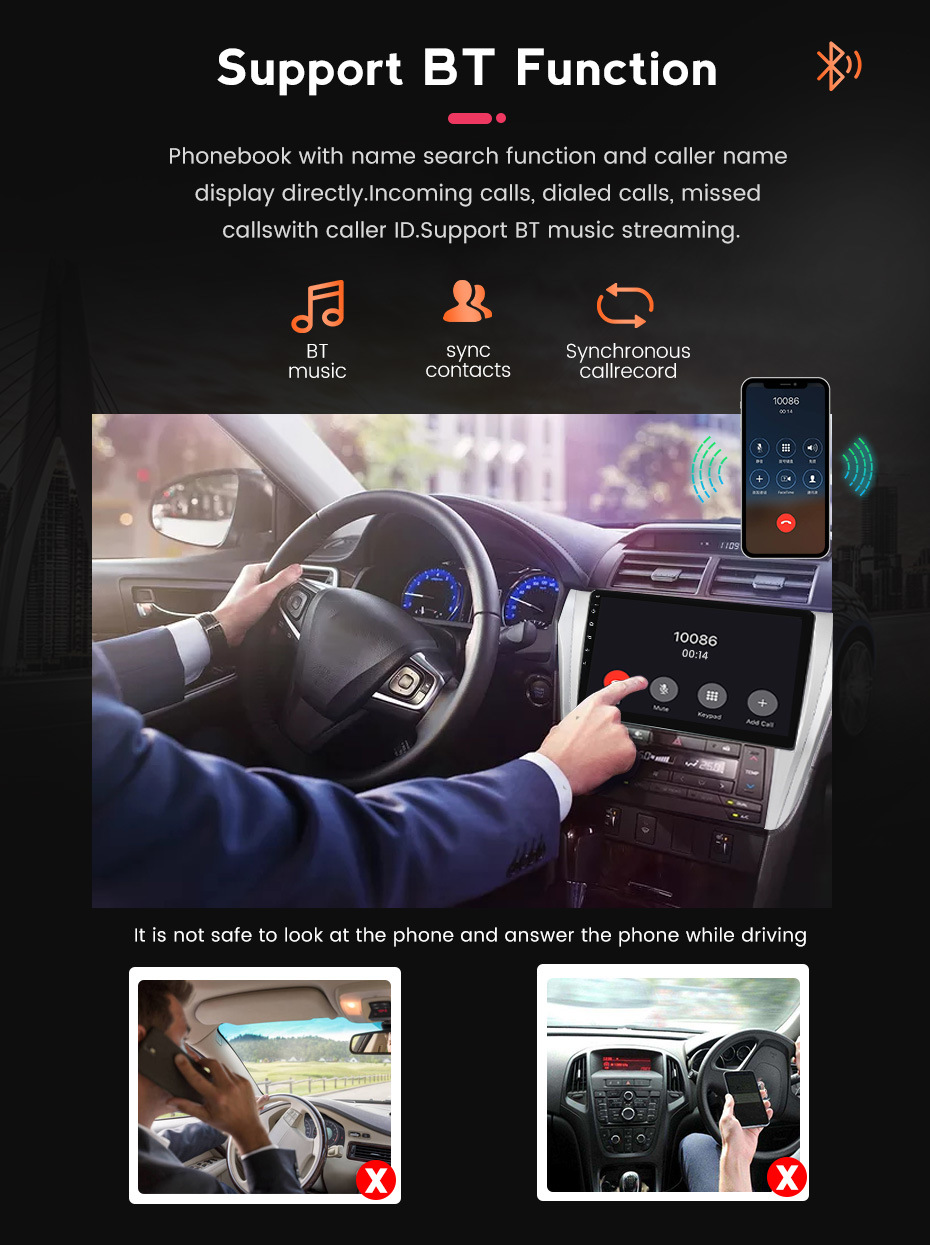
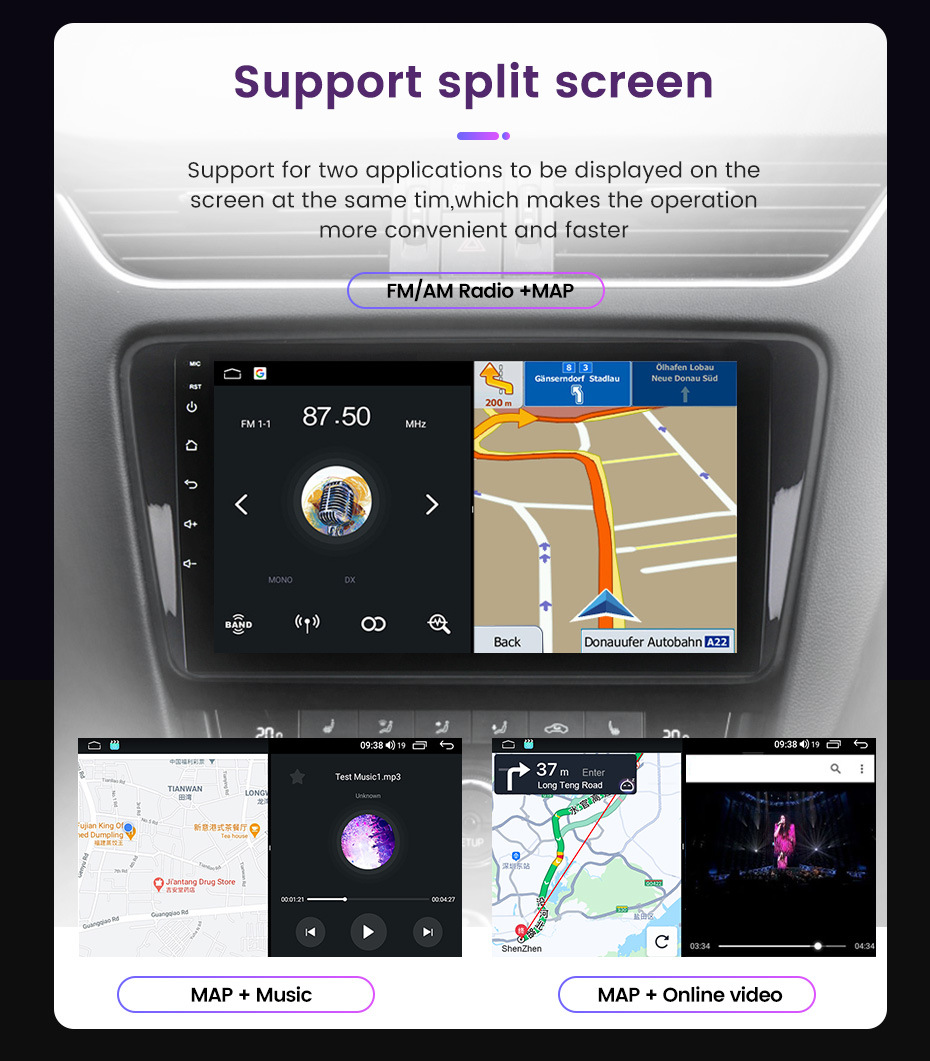
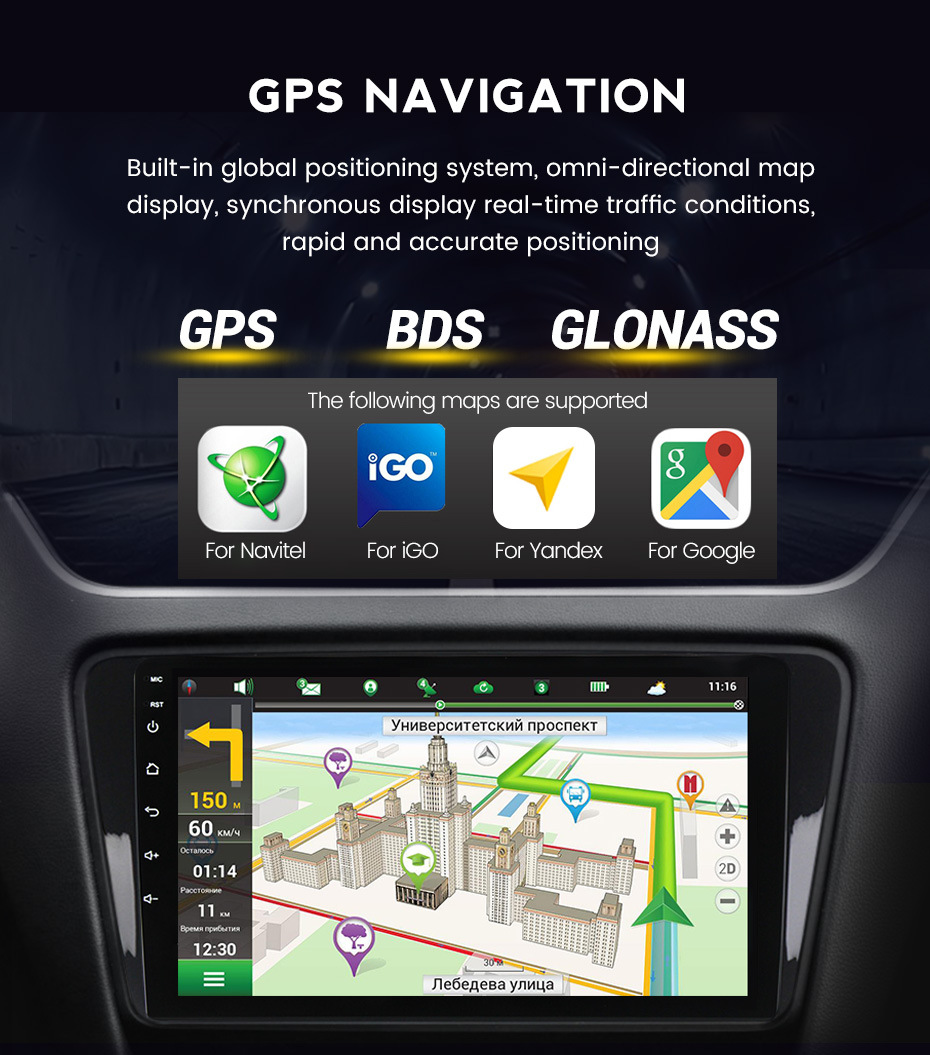
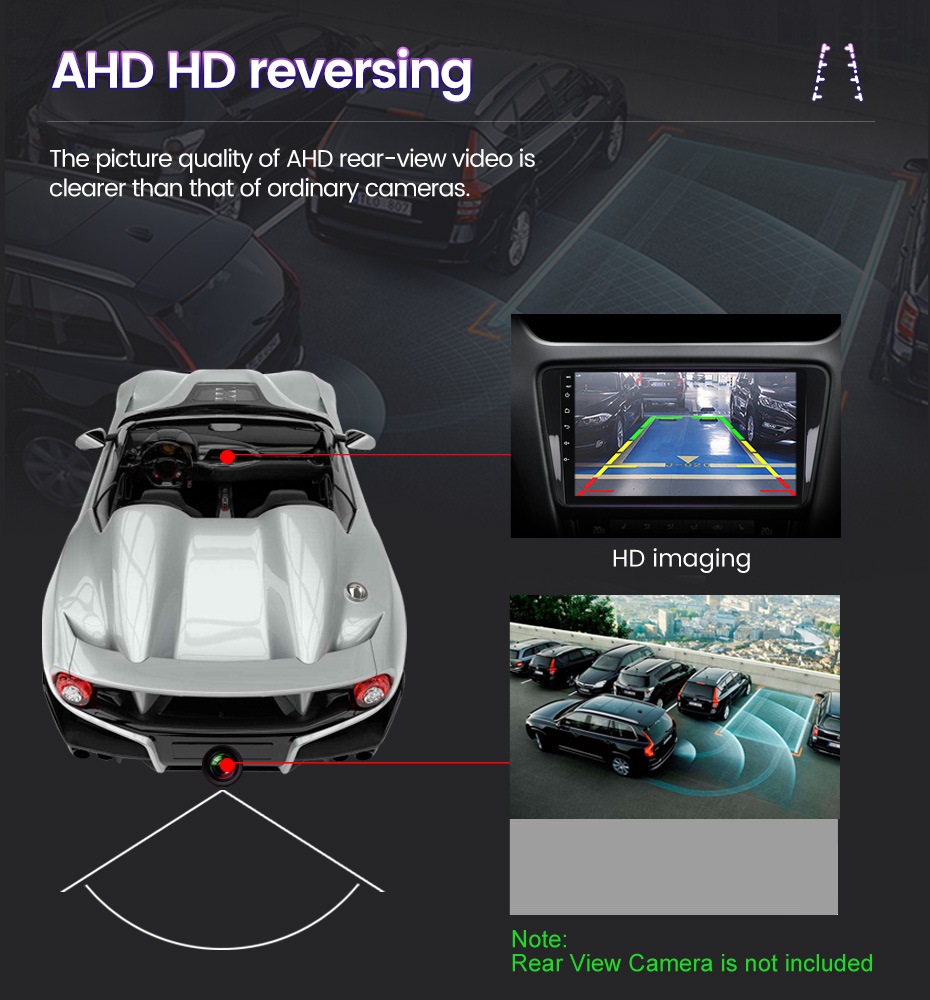
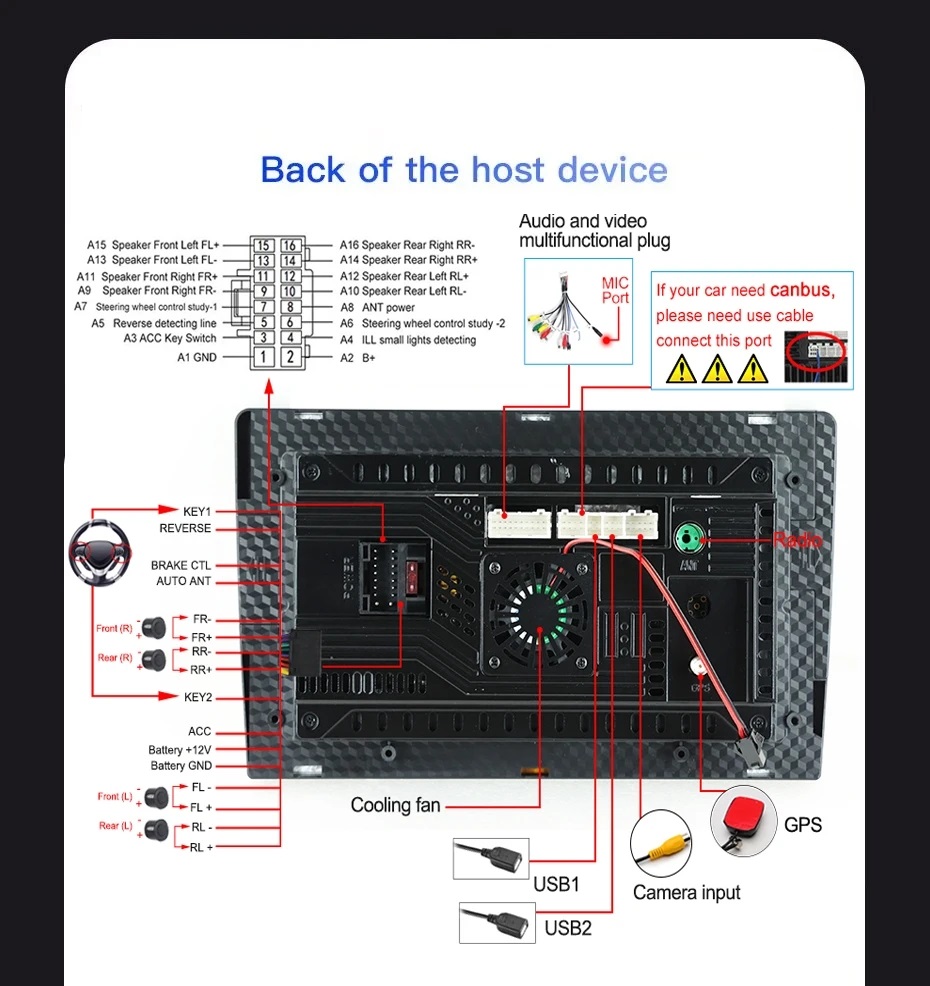
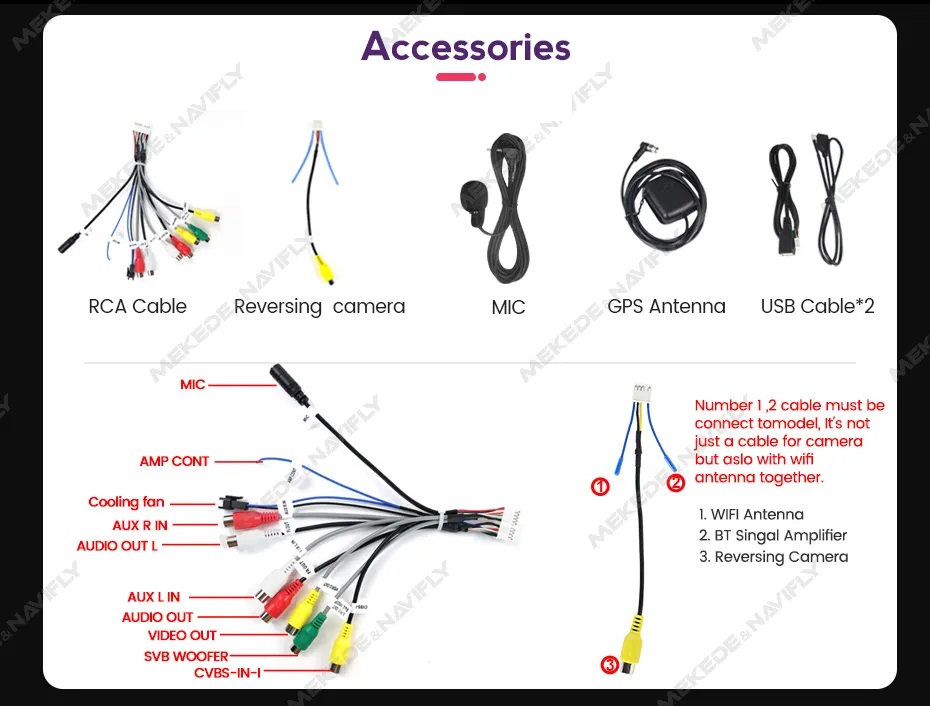
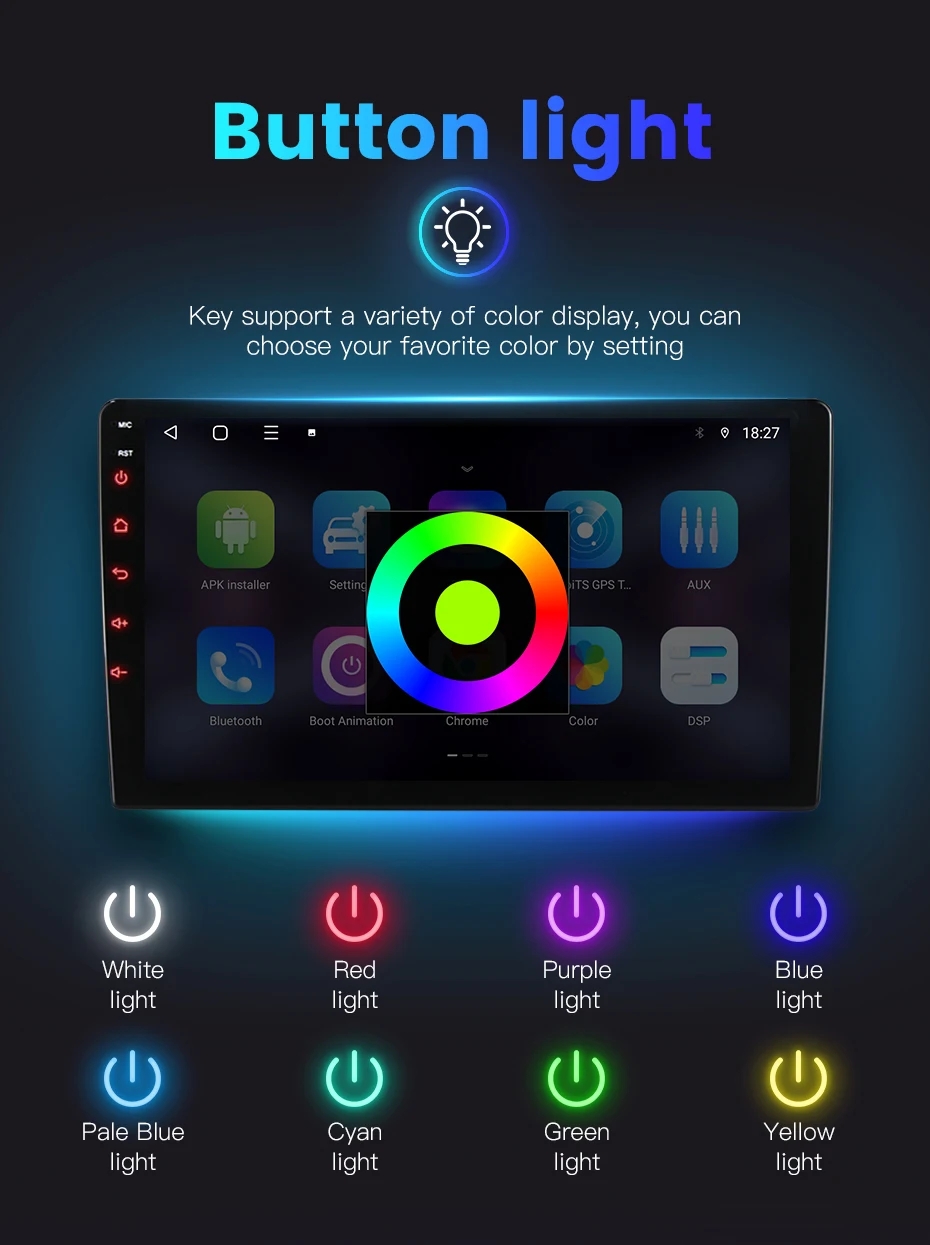

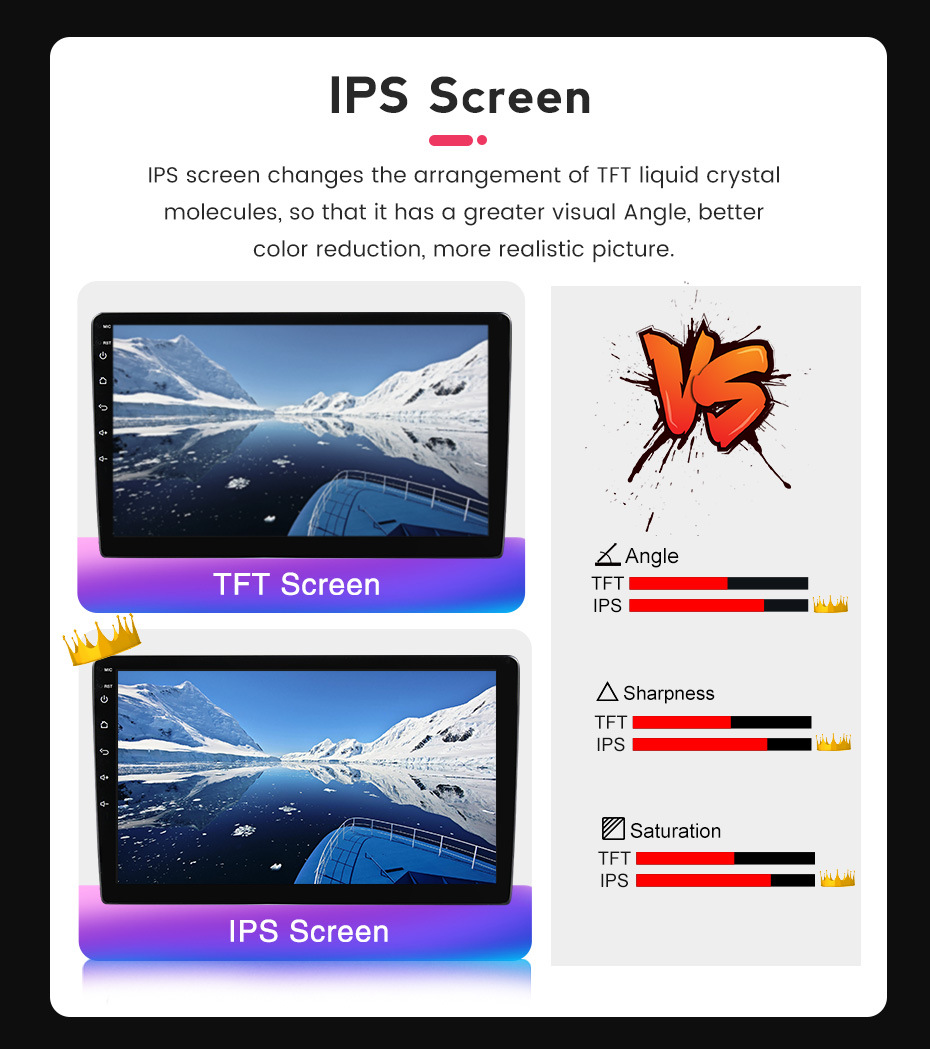

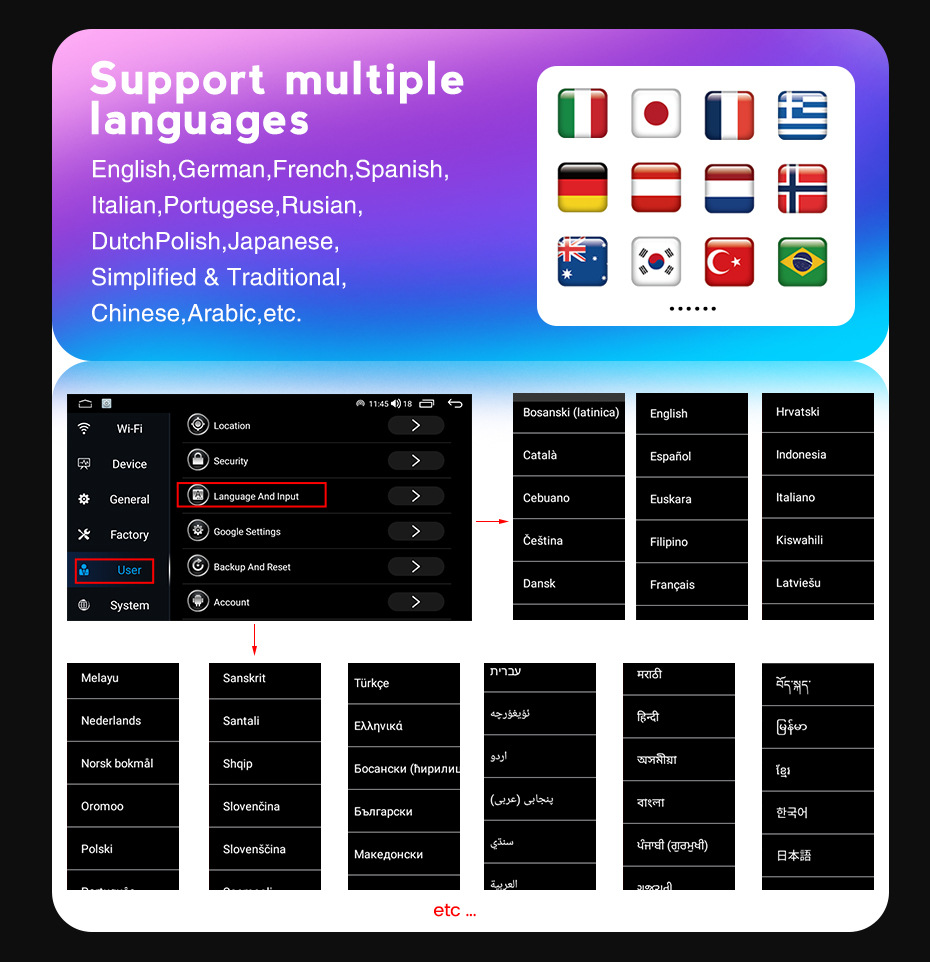
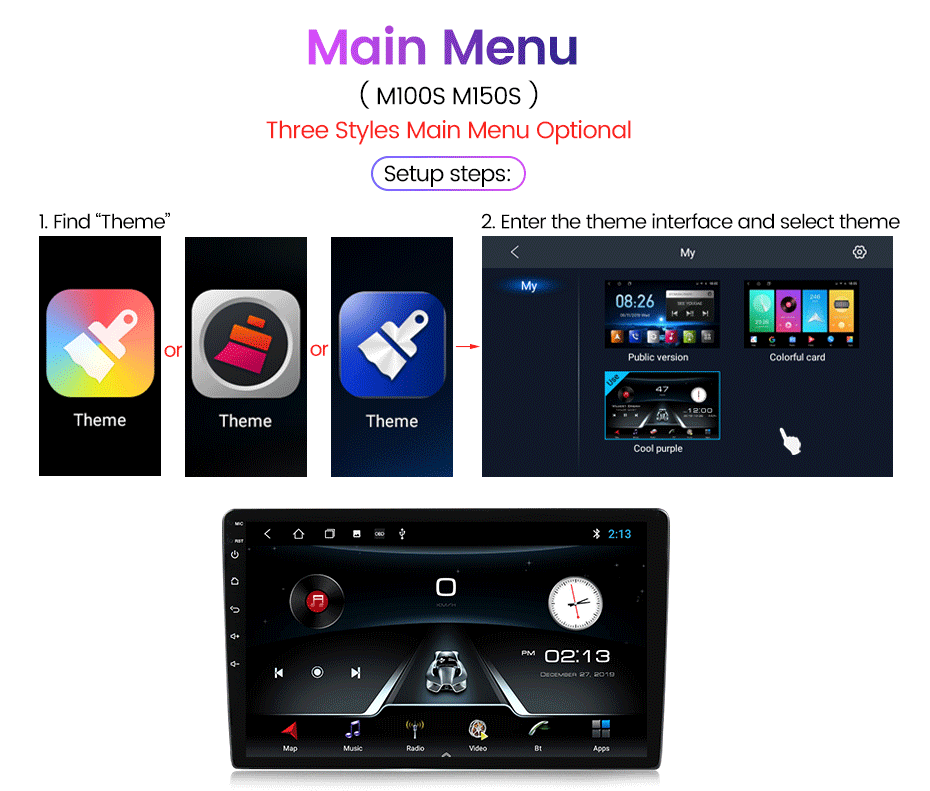

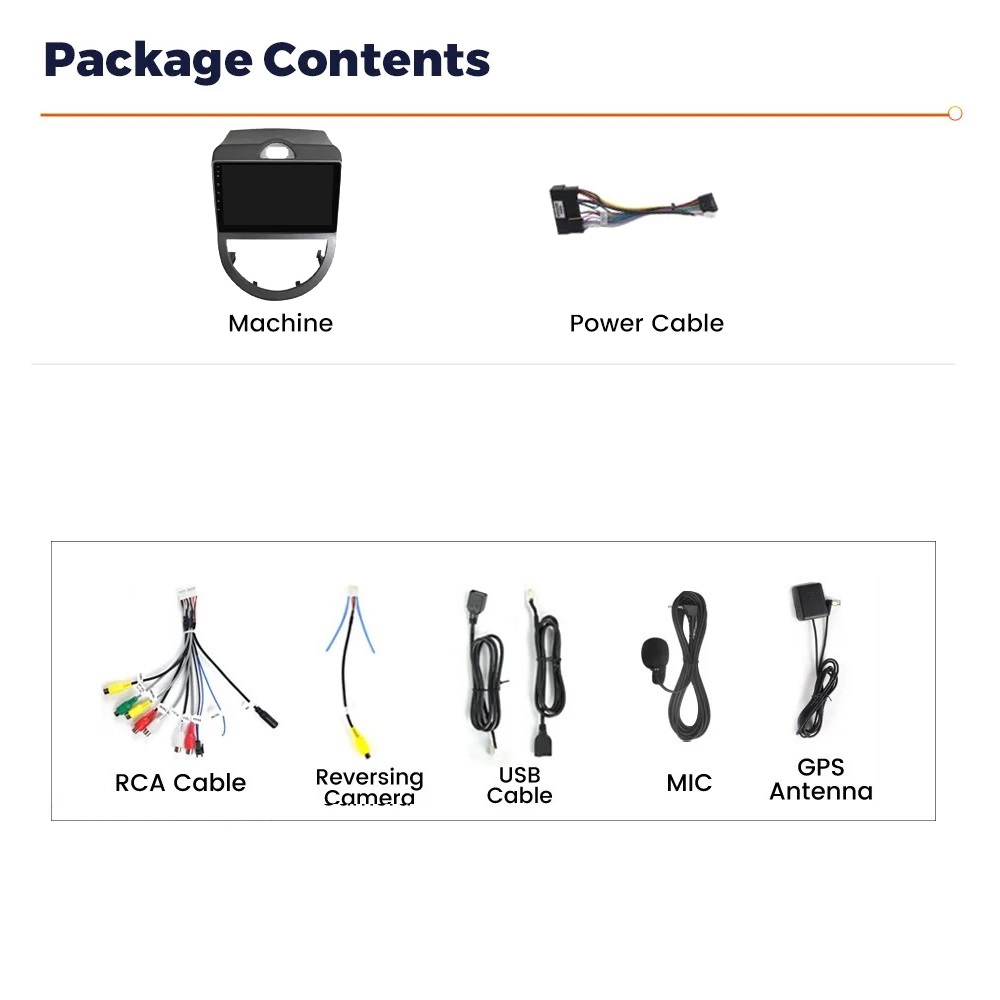




Reviews
There are no reviews yet